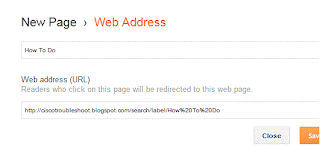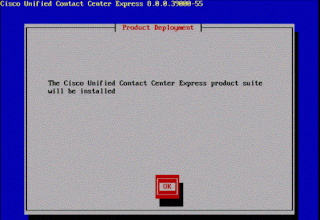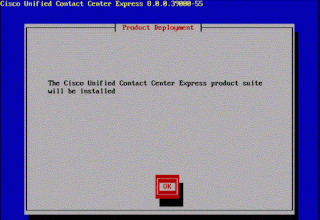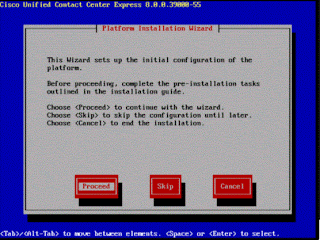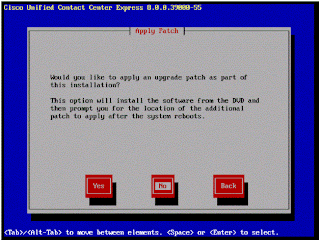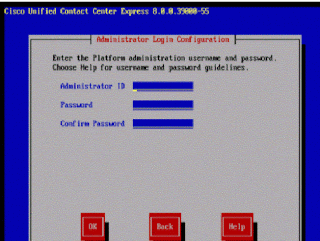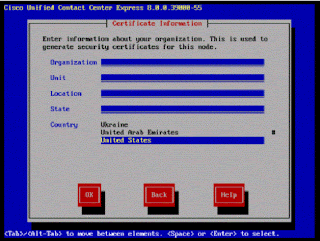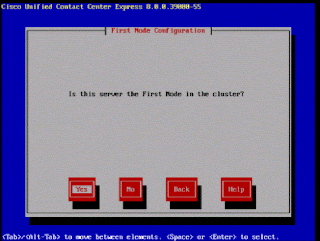How to Create Menu in Blog :
It is logical to put all you article of a common topic under a common heading ,This can be accompalished in blogger using Label.
To enable a label Create a new Page .
To create a new page browse to Blog dashboard and click on Page and create a new page
If label contain space between the word the use %20 for example in this case "How To do" contain space hence in url mention "How&To&do"
Next Step is to go to
Layout > Add Gadget, Select "Pages" from the available list of gadget and add the Page.
Now Create a new post and label it with "How To Do" as shown in the screenshot
Done,....
It is logical to put all you article of a common topic under a common heading ,This can be accompalished in blogger using Label.
To enable a label Create a new Page .
To create a new page browse to Blog dashboard and click on Page and create a new page
If label contain space between the word the use %20 for example in this case "How To do" contain space hence in url mention "How&To&do"
Next Step is to go to
Layout > Add Gadget, Select "Pages" from the available list of gadget and add the Page.
Now Create a new post and label it with "How To Do" as shown in the screenshot
Done,....