Here i want to share my experience with UCCX,I recently got an opprurtunity to install UCCX version 8.X
Here are the steps i followed to install in VMware .
1. Create a VM Machine with required specification mentioned in cisco.com
2. Boot the machine from UCCX bootable CD.
3. Once it start booting it will it will do the media check..
4. Do a media check to check whether the media is good enough for th installation
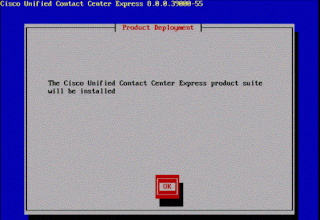
5. In the Product Deployment window, click OK to install the Unified Contact Center Express product suite. The Proceed with Install window appears.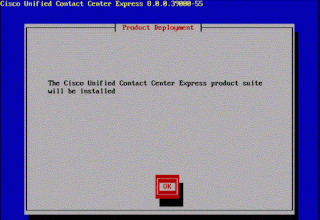
6. The Platform Installation Wizard window displays.Select the Proceed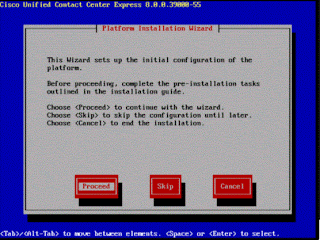
7. The following window appears for applying an upgrade patch.Choose ‘Yes’ to apply an upgrade patch or ‘No’ to continue
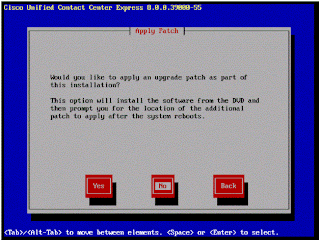
8. Click Continue on the Basic installation page
9. Next Step will ask you to enter the timezone, Enter the required details
10.Next step will ask you to enter the NIC negotition setting ,recommended to put it in Auto
11. Next step will ask you to enter the MTU Size,It is recommended to have the default setting which is "No"
14. Enter Administrator Login Information for the Platform (Cisco OS)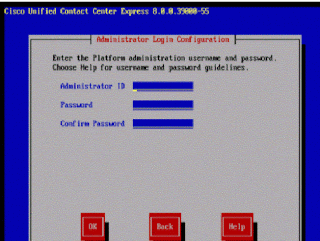
15. Enter the certificate related details in thenext window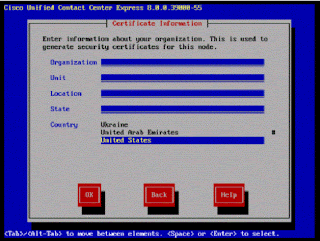
16. Since we are installing Contact Center Express in HA mode,this server will be the first node(Primary or Publisher) and consequent server will be the Secondary or the Subscriber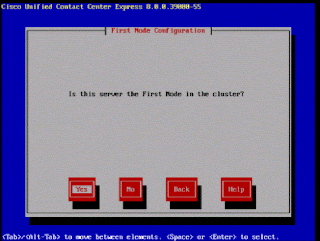
17. In the next screen it will ask if you want to enable NTP, Choose the required option in this case we used Yes
Here are the steps i followed to install in VMware .
1. Create a VM Machine with required specification mentioned in cisco.com
2. Boot the machine from UCCX bootable CD.
3. Once it start booting it will it will do the media check..
4. Do a media check to check whether the media is good enough for th installation
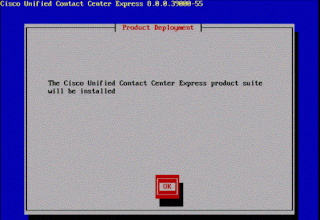
5. In the Product Deployment window, click OK to install the Unified Contact Center Express product suite. The Proceed with Install window appears.
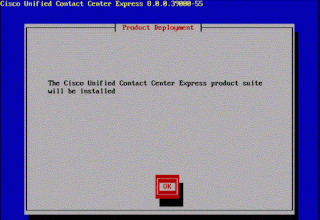
6. The Platform Installation Wizard window displays.Select the Proceed
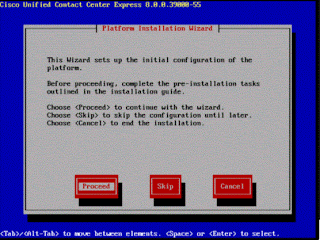
7. The following window appears for applying an upgrade patch.Choose ‘Yes’ to apply an upgrade patch or ‘No’ to continue
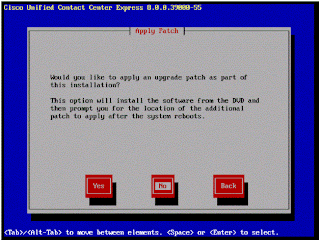
8. Click Continue on the Basic installation page
9. Next Step will ask you to enter the timezone, Enter the required details
10.Next step will ask you to enter the NIC negotition setting ,recommended to put it in Auto
11. Next step will ask you to enter the MTU Size,It is recommended to have the default setting which is "No"
13. DNS Client Configuration,Select ‘Yes’ to install the DNS client on the server and ‘NO’ to skip.If you select ‘YES’ then enter the primary DNS,secondary DNS and domain in the next window.Here we are choosing ‘NO’ and continue the installation:
14. Enter Administrator Login Information for the Platform (Cisco OS)
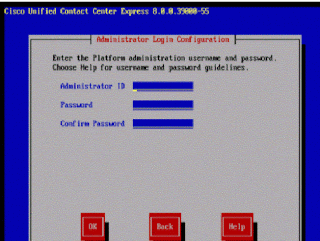
15. Enter the certificate related details in thenext window
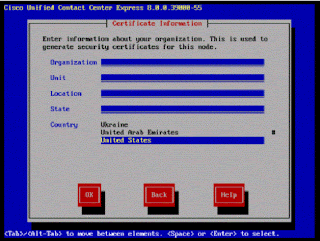
16. Since we are installing Contact Center Express in HA mode,this server will be the first node(Primary or Publisher) and consequent server will be the Secondary or the Subscriber
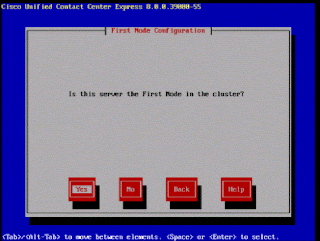
18. Next step will give the field to enter the IP Address of the NTP server.
20.Next step will ask you to enter the SMTP details if required
21. Next step will ask you to enter the Application userid and password
22. Your Platform configuration is complete now ,click Ok
23. Next step will ask you to enter the Deployment type , As we are doing the integration with CUCM select the appropriate Option.
24. Click Ok, The system will start installting the application.
Go back to your seat and have some coffee, it will take around 30-45 minutes to complete the installation of CCX ..
Next post .. For UCCX integartion with CUCM





No comments:
Post a Comment