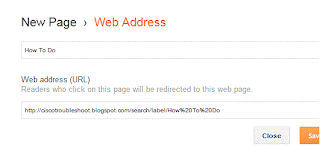In this post i am going to discuss about integration and configuration of Cisco unified Enterprsies Attendant console with CUCM .CUEAC is a cisco product that is going to replace the native AC (Attendant console) which is available with CUCM as a plugin and these plugin will no longer available with cucm as a plugin and will be replaced by a separate attendant console product :
CUCM config:
1. In CUCM create a new User group for CUEAC (lets name it CMGroup_CUEAC)
2. In the role section for this group assign all the CTI related role to the group
3. Create a Enduser (Example cueac) and save it
4. Assign the usergroup you created in step 1
5. Also add the usergroup "Standard CCM Super Users" and click save
5. Create a Template for CUEAC based on this CUEAC will create its CTI port,It will use partition,css and audio source from this template
Next point needs to be configured in CUEAC server.
Note: We consider that the CUEAC initial installation is complete
6. On the CUEAC machine go to start>control panel>Phone and Modems option
7. Highlight the CISCOTSP001.tsp and click on configure
8. A new window will open enter the userid/password you created in CUCM for CUEAC
9. Next click on the CTI manager tab and check the CTI manger IP (CUCM IP )
10. Under the advance tab ,increase the "provider open completed timeout to 300 "
11. Next install the wav driver , Go to start>control panel> Add hardware
12. Select the sound and video driver from and browse the file oemsetup.inf
from C:Program Files\Cisco\Wavedrivers
13. Login to CUEAC
14. Go to System Configuration> System device Management and enter the CT gateway , Service device and Park device
15 Check the device template which will be used to configure the CTI port for the CUEAC
16. Navigate to User Configuration. Queue Management and create a new queue , define the DDI for the queue it will become a cti route point and click submit and syncronize with cucm.
17. create a operator by navigating to User Configuration > Operator Management,Click on queue association and assign the queue you created previously
18. configure the directory field mapping from System Configuration >Directory field mapping- Cisco Unified Department Attendant Console (CUDAC)
- Cisco Unified Business Attendant Console (CUBAC)
- Cisco Unified Enterprise Attendant Console (CUEAC) solutions from ARC
CUCM config:
1. In CUCM create a new User group for CUEAC (lets name it CMGroup_CUEAC)
2. In the role section for this group assign all the CTI related role to the group
3. Create a Enduser (Example cueac) and save it
4. Assign the usergroup you created in step 1
5. Also add the usergroup "Standard CCM Super Users" and click save
5. Create a Template for CUEAC based on this CUEAC will create its CTI port,It will use partition,css and audio source from this template
Next point needs to be configured in CUEAC server.
Note: We consider that the CUEAC initial installation is complete
6. On the CUEAC machine go to start>control panel>Phone and Modems option
7. Highlight the CISCOTSP001.tsp and click on configure
8. A new window will open enter the userid/password you created in CUCM for CUEAC
9. Next click on the CTI manager tab and check the CTI manger IP (CUCM IP )
10. Under the advance tab ,increase the "provider open completed timeout to 300 "
11. Next install the wav driver , Go to start>control panel> Add hardware
12. Select the sound and video driver from and browse the file oemsetup.inf
from C:Program Files\Cisco\Wavedrivers
13. Login to CUEAC
14. Go to System Configuration> System device Management and enter the CT gateway , Service device and Park device
15 Check the device template which will be used to configure the CTI port for the CUEAC
16. Navigate to User Configuration. Queue Management and create a new queue , define the DDI for the queue it will become a cti route point and click submit and syncronize with cucm.
17. create a operator by navigating to User Configuration > Operator Management,Click on queue association and assign the queue you created previously
19 To sysncronize go to System Configuration >Directory Configuration and enable contact syncronization
Troubleshooting:
During my implementaion of CUEAC i faced a issue that the Operator are not able to login to console inspite of the proper configuration,after doing some research i found that sometime we may to check and uncheck the CTI controlled device in the agent phone .
Also you can find the loggs for the cueac troubleshooting under C:/temp folder .
Enjoy.....:-)